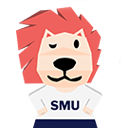Account Registration
Please register for an account here.
Client account (Main company)
For a step-by-step guide on registering for a client account (main company only), please refer to this link here or the steps below.
Please note that the steps listed in the link is only valid for main company (i.e with its own UEN). Please do not attempt to create an account for each division or department within your organisation as each client account is tagged to an UEN.
Client account (Branch POC)
For branch/dept contact person accounts, please submit the branch information here for branch/dept to be created within your company profile before getting the main company POC to create your branch contact person account. For more information on adding contact persons, please refer to this link here.
Account-related (Individual)
You may view the courses you have registered for in your Student Portal, under the "Enrolment Details" tab. You can navigate to the student portal from the registration portal through "Manage my profile" from the top right hand drop down list.
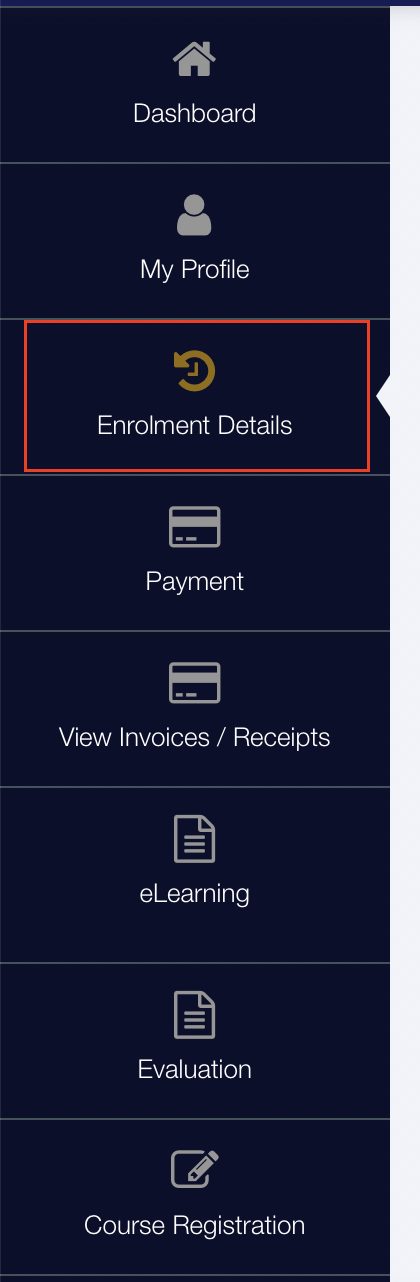
If you have successfully submitted your course application but do not see your enrolment record in the student portal. This may mean that your application is pending review. You may view these applications through "View Draft/Past Application" from the top right hand drop down list on the registration portal. The status of your application will be indicated as "App Received".
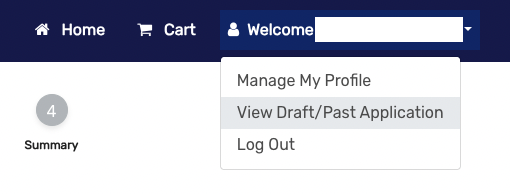
No, you will no longer be able to login using your user id and password. Please sign in using Singpass once you have linked your Singpass to your TMS account.
Signing in with Singpass provides a more convenient log-in option, as users no longer need to enter their passwords to log in. This will also allow for the secure and accurate sharing of data for funding and certificate issuance purposes.
For participants looking to utilise funding, please register for an account using Singpass so that the applicable funding can be applied to your registration.
Account-related (Client)
To edit an existing contact person's details, assigned roles or branches tagged to the POC's account, please refer to the step-by-step guide below.
To remove an existing contact person, please reach out to us via the form here.
The purpose of the client account is to ensure proper tracking, accurate billing and a streamlined experience for companies looking to sponsor their employees' learning & development with SMU Academy, while also helping to prevent any potential fraudulent activities.
Corporate clients will have a dedicated client portal and client account that will be able to perform the following services:
Online Registration Portal (Client Account)
- Browse SMUA courses
- Generate a link for exclusively for registration sponsored by your company
- Retrieve attendance report
- Track enrolment statistics
- Track enrolment details such as sign up rates
- Track course billing and invoices
- Make course payment
You will have to submit the branch information to SMU Academy via the form here. The branch information will be added to your company profile within 2 working days.
You can, but we also recommend that each POC also maintain their own individual account and access to the company profile.
This may be because you are not listed as an admin contact person for your company. To update your account access, please reach out to us via the form here, and we will get back to you within 2 working days.
Please refer to the step-by-step guide here or refer to the steps below.
There can be more than one contact tagged to each main company/branch. To add contact persons to main company/branch, please follow our step-by-step guide found here.
If your branch information is missing, you will need to submit this form here to have the branch created within your account before contact persons can be added. The branch information will be added to the main company account within 2 working days.
Course Registration (Participants)
Registration for a course closes 5 calendar days before the course start date or when the course is full, whichever comes first.
SMU Academy applies an administrative charge of S$109.00 (inclusive of GST) for each request for withdrawal or transfer. This administrative fee cannot be paid using SkillsFuture credits. To submit your request:
- 5 calendar days and more prior to course commencement: Student Portal
- Less than 5 calendar days prior to course commencement: Please use this form here
For cases of withdrawal or transfer due to compassionate or medical reasons, please reach out to us using this form here. Relevant proof or document(s) must be submitted to substantiate the grounds, and the request will be reviewed on a case-by-case basis.
Please click here for more information on SMU Academy's course policies.
SMU Academy maintains a maximum class size policy to ensure an optimal learning environment for all our participants. You may apply for upcoming intakes or visit our website regularly for the latest schedule updates.
Participants may see the following error message "You have registered to the selected schedule. Please contact us if you have not registered to this schedule before" if they had previously saved their application as a draft. To start a new registration application, participants must delete their existing draft before starting a new registration. Please refer to this step-by-step guide here.
Employer-sponsored participants will need to reach out to their company POC for a unique link that would tie your registration to your employer. The POC would usually be someone from the HR/ L&D department. A step-by-step guide on registering for a course via unique link can be found here.
Do note that there must be an employer-employee relationship and CPF contribution to be eligible for funding. Find out more about the funding for employers here.
Please note that your company must have a client account with SMU Academy before they can generate the unique link. This is to ensure that sponsorship of employer registrations are legitimate and valid. Please refer to this link here for a step-by-step guide on signing up for a client account (main company only).
For self-sponsored individuals
To complete the registration process, payment has to be made for the applied course. You will automatically be directed to the payment page if:
- there is no prerequisite submission of documents
- your application for the course falls within 60 days of the course start date, so that skillsfuture credit can be applied
For courses that require submission of documents, an email containing the payment link will be sent to you the moment your application has been approved (provided application falls within T-60).
For application that falls outside of T-60, an email containing the payment link will be sent to you 60 days before the course start date. For applications that falls within T-60 and payment is not made during registration, a payment notification will also be sent to you at least 14 days before the course start date.
A course confirmation email will be sent out to all successfully registered participants 7 calendar days before course commencement date.
For company-sponsored individuals
You will be sent an email notifying you that your application has been received. You can also track your application status from the student portal here.
All successfully registered participants will receive a course confirmation email sent to the email address linked to your Singpass account (Singaporeans/ PR/ foreigners who linked Singpass) or email address indicated in your student profile (foreigners without Singpass) 7 calendar days before course commencement date.
All company POCs will also be able to track enrolment statistic based on the unique link generated and distributed from the client portal here.
As your company does not have a UEN registration in Singapore and/ or does not contribute to CPF, please register as a self-sponsored individual. You can make arrangements with your company to either pay using the payment link sent to you or to claim reimbursement from them after making payment.
For more information about making payment, please refer to the FAQ here.
In accordance with SkillsFuture Singapore (SSG) guidelines, participants are not permitted to attend more than one course at the same time. As such, please do not register for courses that run at the same time.
To register for a course, you will first need to create an account with us. If you intend to utilise funding, please ensure that you register using your Singpass.
You may follow our step-by-step guide to create a new account here.
Once your account has been successfully created, you can proceed to register for the course as a self-sponsored participant using this guide or the steps below.
Course Registration (Client)
The unique link remains valid until the course registration deadline (5 days before the course commences) or until the class reaches full capacity.
To ensure the legitimacy of company sponsorship, company-sponsored registrations will have be done through a unique link that can be generated by the company point of contact. This additional layer is designed to prevent fraud and to keep companies informed about registrations made under their company's sponsorship.
If you require a unique link for a custom class with SMU Academy, please reach out to the programme consultant for your company's link.
If you are looking to generate a unique link to courses open to public (i.e courses listed on our website and available for registration to all), please follow the steps listed in this step-by-step guide here or see the steps below.
Please note that there needs to be an employer-employee relationship and CPF-contribution for employer-sponsored trainees to be eligible for funding. Find out more regarding Employer-sponsored training funding here.
Company POCs can view successful and approved registrations on the Client Portal. They can be found under the "Enrolment Details" tab.
Please note that there needs to be an employer-employee relationship and CPF-contribution for employer-sponsored trainees to be eligible for funding. Find out more regarding Employer-sponsored training funding here.
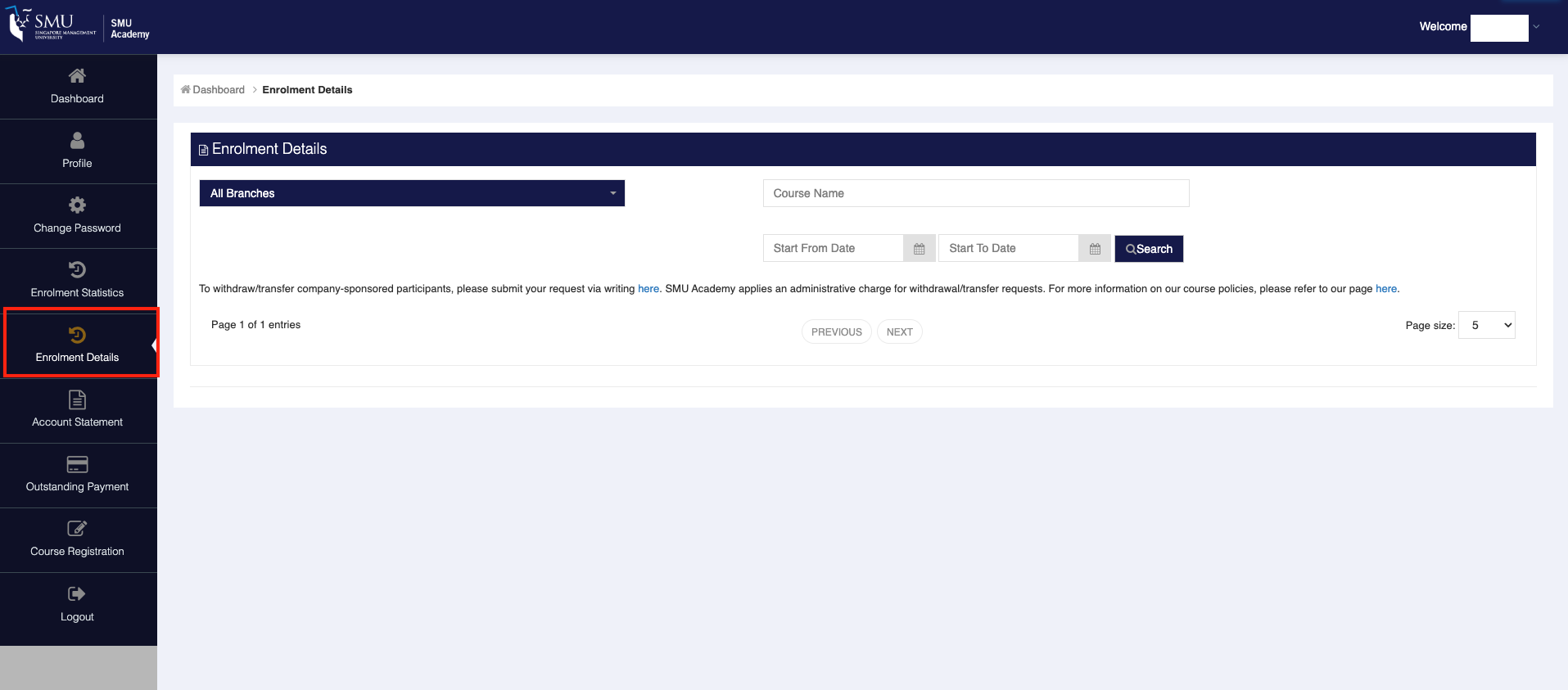
Troubleshooting
Common issues
S/N | Issue | Error Message | Here's what to do next |
|---|---|---|---|
| 1 | Account cannot be found / Logging in on the wrong portal | Sorry, we don't recognise that user ID or password. Please try again, reset your password or create an account. | It is likely that you do not have an existing account on the new TMS with SMU Academy. Please sign up for an individual account by clicking on "Create new account". |
| 2 | Your account already exists | Existing Portal Account is found. Please proceed to login. | If you see the above error message during account creation and do not have your login credentials, please click on "Forgot username?" followed by "Forgot password" to retrieve them. For a step-by-step guide, please refer here. |
| 3 | Incomplete or pending payment transaction | Dear Customer, your transaction cannot be completed as there is a pending transaction that is yet to be processed. Please try again later or contact administrator. | Please try again after 1 hour by accessing your Student Portal (Payment > Outstanding Payment) or using the payment link provided in your payment notification. |
Participants may use another system or browser to try again. If it still doesn’t work, please contact us via the enquiry form for assistance.